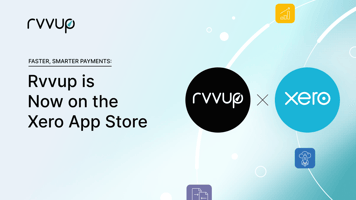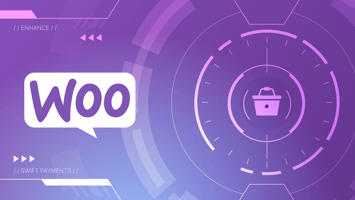Building Your E-commerce Empire with WordPress: A Step-by-Step Guide
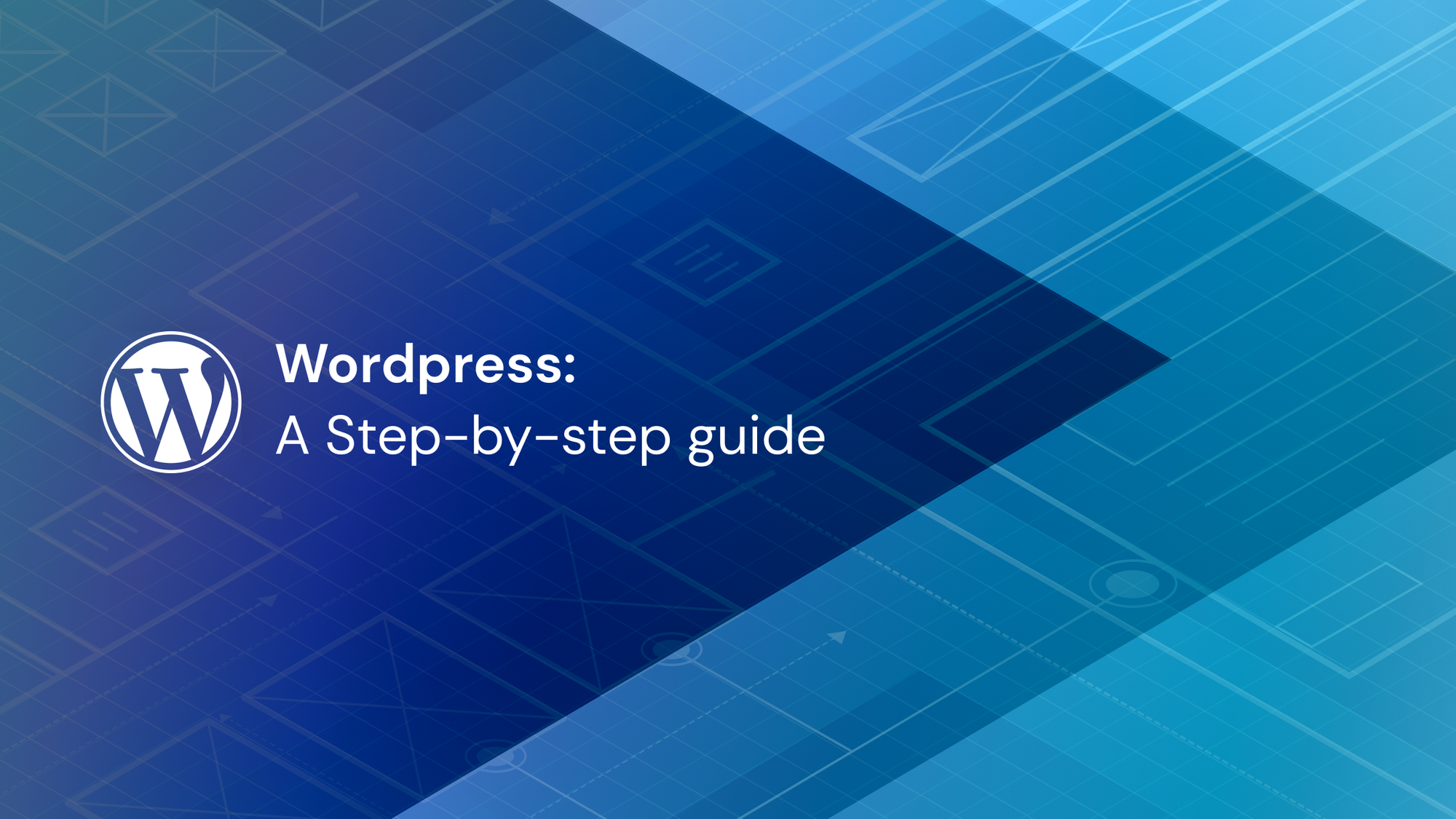
Thinking of starting an e-commerce site using Wordpress for your online store? This guide will help you through the process of setting up a successful ecommerce store with WordPress and starting to take payments in no time.
Step 1: Claim Your Domain and Hosting
To start, you'll need a domain name and web hosting. Your domain name is your unique web address, like "YourStore.com," and web hosting is where your website's files are stored and made accessible to visitors.
It’s recommended that you use a host like Bluehost or WP Engine that offer fast loading times, high uptime, and even provide a free domain name when you sign up for their affordable Basic plan. Simply choose your plan, register your domain, and finalize the deal.
Step 2: Install WordPress on your hosting provider
With your hosting set up, it's time to get WordPress up and running. Some hosting providers make it a breeze by offering a simple one click installation process. Once your hosting account is set up, use the provided login details to access your account. Your Wordpress hosting provider will guide you through installing WordPress, and you'll have your website ready to go in no time.
Step 3: Select Your E-commerce Plugin
The core of any ecommerce website is the ability to sell products or services directly. WordPress doesn't have built-in ecommerce features, so you'll need to install an ecommerce plugin. Our top choice is WooCommerce. To install it, navigate to your WordPress dashboard, click on Plugins, search for "WooCommerce," and activate it.
While WooCommerce is our go-to, you can explore alternatives like WP eCommerce and Easy Digital Downloads, depending on your specific needs.
Step 4: Setting Up WooCommerce
Once WooCommerce is installed, it's time to configure your online store. This involves creating essential store pages, setting your locale, understanding sales tax, and selecting a payment method. Follow these steps:
Create Important Store Pages: WooCommerce helps you create essential pages like Shop, Cart, Checkout, and My Account.
Set Your Locale: Define your store's location, language, currency, and units of measurement.
Handle Sales Tax: Set up tax rates based on your store's location and requirements.
Choose a Payment Method: WooCommerce supports various payment options like PayPal, Stripe, COD, and bank transfers, but you can also integrate multiple payment options in one with Rvvup’s Payment platform. Select the ones that suit your business.
Step 5: Add Your Products or Services
To make your store functional, you'll need to add products or services to your database. In your WordPress dashboard, go to Products and click Add Product. Fill in product details, descriptions, images, and categories. Publish your products to make them available on your website.
Step 6: Choose a Theme
Your website's theme dictates its appearance. WordPress allows you to customize themes to create a unique design. If you're not a coding expert, consider selecting a pre-made theme that aligns with your vision. Websites like ThemeForest offer a vast selection of themes to choose from. Install your chosen theme via the WordPress dashboard, and activate it.
Step 7: Extend WooCommerce's Functionality
Enhance your ecommerce site's capabilities with extensions and plugins. Explore options like additional payment gateways, shipping extensions, subscriptions, and accounting integrations. Additionally, consider popular WordPress plugins like Yoast SEO, UpdraftPlus, Contact Form 7, and MonsterInsights to optimize your site's performance.
Congratulations! You've successfully built the foundations of your ecommerce empire with WordPress. Creating your online store may seem complex, but with the right guidance, it becomes an achievable goal. Continuously update your store with engaging content and optimize product descriptions for better organic ranking. Success in ecommerce requires getting every step right, so put in the effort and reap the rewards of your hard work. Your ecommerce journey starts here!
Need a simple multi-payment method solution for Woocommerce? Schedule Demo